Once you have set up Google Analytics on your recruitment site you can start setting up Goals to monitor whether you are achieving your objectives. By way of example we are going to consider a simple goal that will monitor candidates registering on our careers site. This goal has two relevant pages that are part of the candidates journey - the Registration page - which contains a registration form for candidates to upload their CV and details; and a Thank You page - which is the page candidates are taken to once they have completed the form on the Registration page. By including these pages in a Goal we will be able to easily track (amongst many other things):
- How many candidates are visiting the Registration page
- Which pages drive the most traffic to the Registration page
- Which sites are referring the most candidates that register
- What percentage of candidates visiting the registration page progress to successfully register
IMPORTANT: Google Analytics allows you to create up to 20 goals within your profile. Once a Goal has been created it cannot (currently) be deleted, so before you start implementing your Goals strategy you should consider the most important macro goals you are likely to want to monitor. These are likely to be your most important 'Conversion' metrics (such as talent pool registrations and job applications) You can however edit goals once they have been created, so you may be able to repurpose an existing inactive goal if you find the 20 goal limit too restrictive.
Step 1 - Gather your URLS
In this example we are going to create a URL based goal. This is a goal that is achieved if the candidate visits two specific pages so we will need the full URLs for each page. In our example the pages we are interested in are:
- Registration page (e.g. careers.eploy.co.uk/register )
- Thank You page (e.g. careers.eploy.co.uk/thankyou )Of course, this will only work if your registration page automatically sends anyone submitting the registration form to the thank you page.
Login to Google Analytics
Go to Google Analytics site and in the top right hand corner either sign in (if you already have a Google Account, or create a new account and follow
our previous guide to setting up Google Analytics on your careers site

Once you have an account you can sign in with your username and password and go to your careers site data. From the top menu bar click on 'Admin'
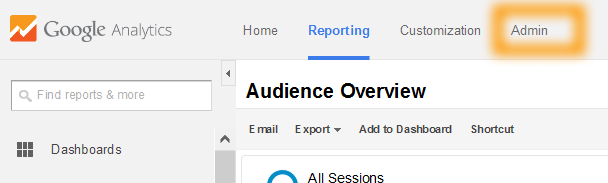 From the view menu click Goals:
From the view menu click Goals:
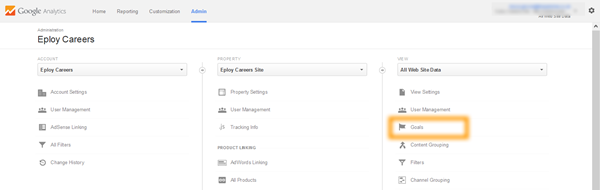
Step 2 - Add a new goal
To create a new goal...click the '+ New Goal' button
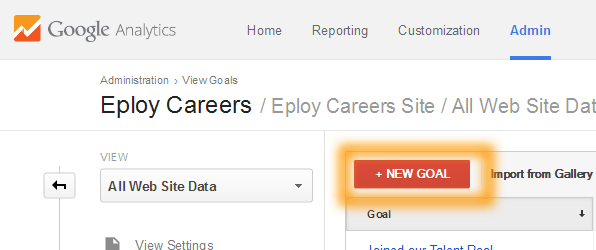
Step 3 - Set up your goal
First, you are prompted to select a goal Template or create a custom goal. Our example is similar to 'Create an account' so you can choose the Acquisition: Create an account template, then click 'Next step'
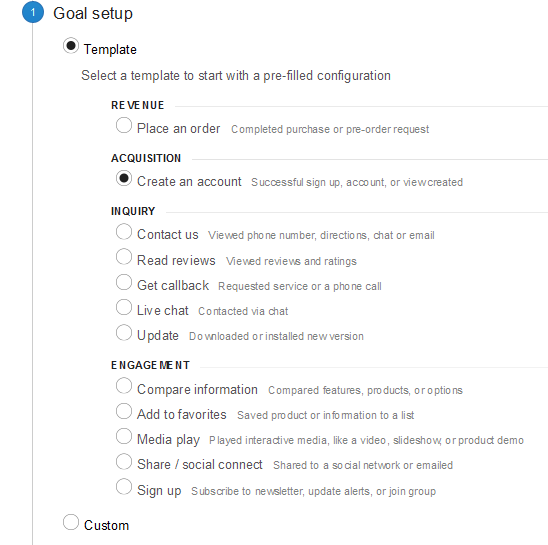
Step 4 - Give your goal a description
Give your goal a Description, keep it short but make it relevant to what the user did to achieve your goal, in this example we might use 'Joined our Talent Pool'. For the 'Type' just leave the default ('Destination') checked - since we are interested in candidates who arrive at our Thank You destination page, when you are done click on 'Next Step'
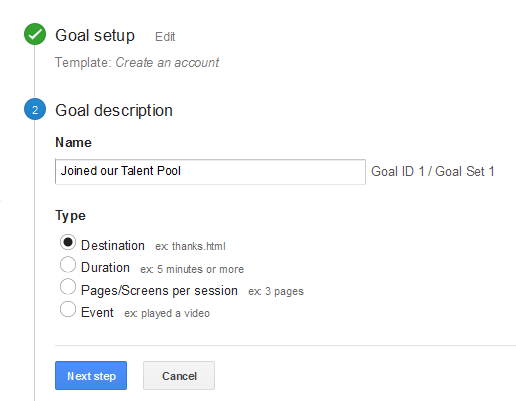
Step 5 - Add your URLS
To complete our Goal set up we need to enter the URL of the destination page (in our example we're using the 'Thank You' page. To get a better idea of how candidates are achieving our goal we'll also want to set up a funnel - think of this as the route through your site you expect candidates to go through to achieve the goal, so switch the Funnel to 'On' and then add our Registration page - since this is the step before the candidates will arrive at the Registration page. With this enabled we'll be able to see what they were doing before they arrived at the registration page - as well as track how many are failing to register. So give your step a meaningful name and then paste in the URL of your registration page and make sure 'Required' is set to 'Yes'. Now click Save Goal - and you're done, your first goal is created.
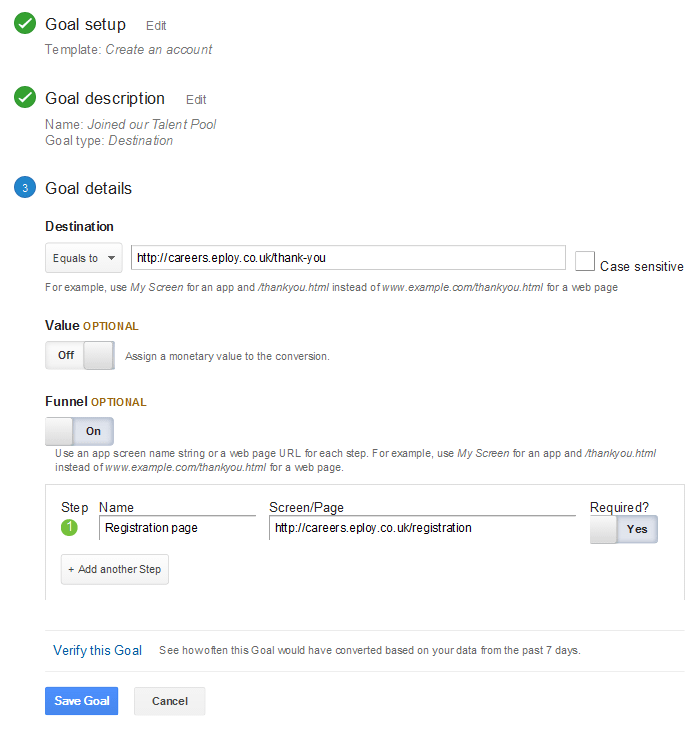 To see how your site is performing against the goal click on the 'Reporting' link in Google Analytics top menu bar; then from the side menu select 'Conversions' then 'Goals' then 'Funnel visualization'...and you'll see something like this:
To see how your site is performing against the goal click on the 'Reporting' link in Google Analytics top menu bar; then from the side menu select 'Conversions' then 'Goals' then 'Funnel visualization'...and you'll see something like this:
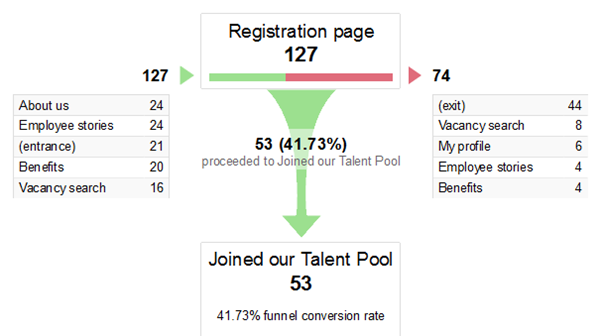
With the funnel viisualizer you can see which pages are driving candidates through to the registration page; how many make it through to the Thank you page by successfully registering, as well as where the candidates who chose not to register navigate to next.
Hopefully now you are familiar with Google Analytics Goals you'll be encouraged to monitor your online recruitment success with greater focus.